Microsoft Account Security Alert Email: A Practical Guide
Receiving a Microsoft account security alert email can certainly make your heart skip a beat. It is an immediate signal that something is amiss—either a genuine, unusual sign-in attempt has been detected, or a sophisticated phishing attack is trying to trick you into handing over your credentials.
Microsoft sends these alerts to warn you about potential unauthorised access, but cybercriminals have become experts at mimicking them. The absolute key is to stay calm, take a breath, and learn how to tell the real from the fake before you click anything.
Understanding Your Initial Response
The moment a Microsoft security alert lands in your inbox, it is designed to create a sense of urgency. This is a tactic attackers bank on. Your first instinct should not be to click, but to pause and scrutinise what you are looking at.
Think of these emails as having a dual identity: they are a vital protective measure from Microsoft, but they are also a favourite disguise for criminals. Getting your head around this duality is the first step toward responding securely and effectively.
That initial moment of hesitation is your best defence. For example, a fake email might claim "Suspicious sign-in from Moscow" to a UK-based employee, triggering panic. Cybercriminals meticulously craft their fake emails to look just like the real thing, complete with official logos and a serious tone that pressures you into taking immediate action. Their end game is simple: get you to click a malicious link, enter your login details on a fake sign-in page, and effectively hand them the keys to your digital kingdom.
Why This Matters for Your Business
For small and medium-sized businesses, even a single compromised Microsoft account can cause chaos. It can become a single point of failure, giving an attacker a backdoor into sensitive company emails, confidential documents on SharePoint, and private client data. Having a solid response plan is not just good practice; it is essential for protecting your entire business operation. You can learn more about building a robust framework by exploring our guide on creating a data breach response plan.
The threat is far more common than you might think. Microsoft is now the number one brand impersonated in phishing campaigns, accounting for over one-third of all such emails. Attackers know that Microsoft is a name people trust. UK users are often targeted because the fake alerts look so convincing that many people simply do not question them.
A genuine security alert from Microsoft will always encourage you to independently verify your account activity through official channels. A phishing email, on the other hand, will try to force you down a single path via a direct, often suspicious, link. This difference is at the very heart of a safe response.
To help you spot the difference at a glance, let's break down the typical characteristics of a legitimate Microsoft alert versus a classic phishing attempt.
Legitimate Alert vs Phishing Email: Quick Comparison
This table provides a quick side-by-side comparison to help you quickly assess whether an email is the real deal or a clever fake.
| Indicator | Legitimate Microsoft Email | Potential Phishing Email |
|---|---|---|
| Sender's Address | Comes from a genuine Microsoft domain, like account-security-noreply@accountprotection.microsoft.com. | Sent from a non-Microsoft domain, often with misspellings or extra characters (e.g., "microsft.net" or "security.microsoft-support.com"). |
| Greeting | Often addresses you by the name associated with your account. | Uses a generic greeting like "Dear User" or "Valued Customer," or may use just your email address. |
| Message Content | Provides specific details (e.g., location, time, device type of the sign-in) but urges you to check your account via the official website. | Creates a strong sense of urgency, using threats like "Your account will be suspended" or "Immediate action required." |
| Links | Links direct you to official Microsoft domains like account.microsoft.com or login.live.com. Hovering over them reveals a legitimate URL. | Links are disguised to look official, but hovering reveals a strange or completely unrelated URL. They often use URL shorteners. |
| Grammar & Spelling | Professionally written with no obvious grammatical errors or typos. | Frequently contains spelling mistakes, awkward phrasing, or grammatical errors. |
| Overall Appearance | Uses high-quality logos and a layout consistent with Microsoft's official branding. | May have low-resolution images, off-brand colours, or an unprofessional layout. |
Remember, these are just indicators. Sophisticated attackers can create very convincing fakes, which is why the most reliable method is to always navigate to the official Microsoft website yourself instead of clicking any links in an email.
How to Spot a Sophisticated Phishing Email
Forget the old days of phishing emails riddled with typos and poor grammar. Today's fraudulent Microsoft account security alert email can be a perfect replica of the real thing, designed to fool even the most careful user. To protect your business, you and your team need to learn how to look beyond the slick design and spot the subtle giveaways that reveal the scam.
This infographic lays out a straightforward way to decide if an alert is genuine or a clever fake.
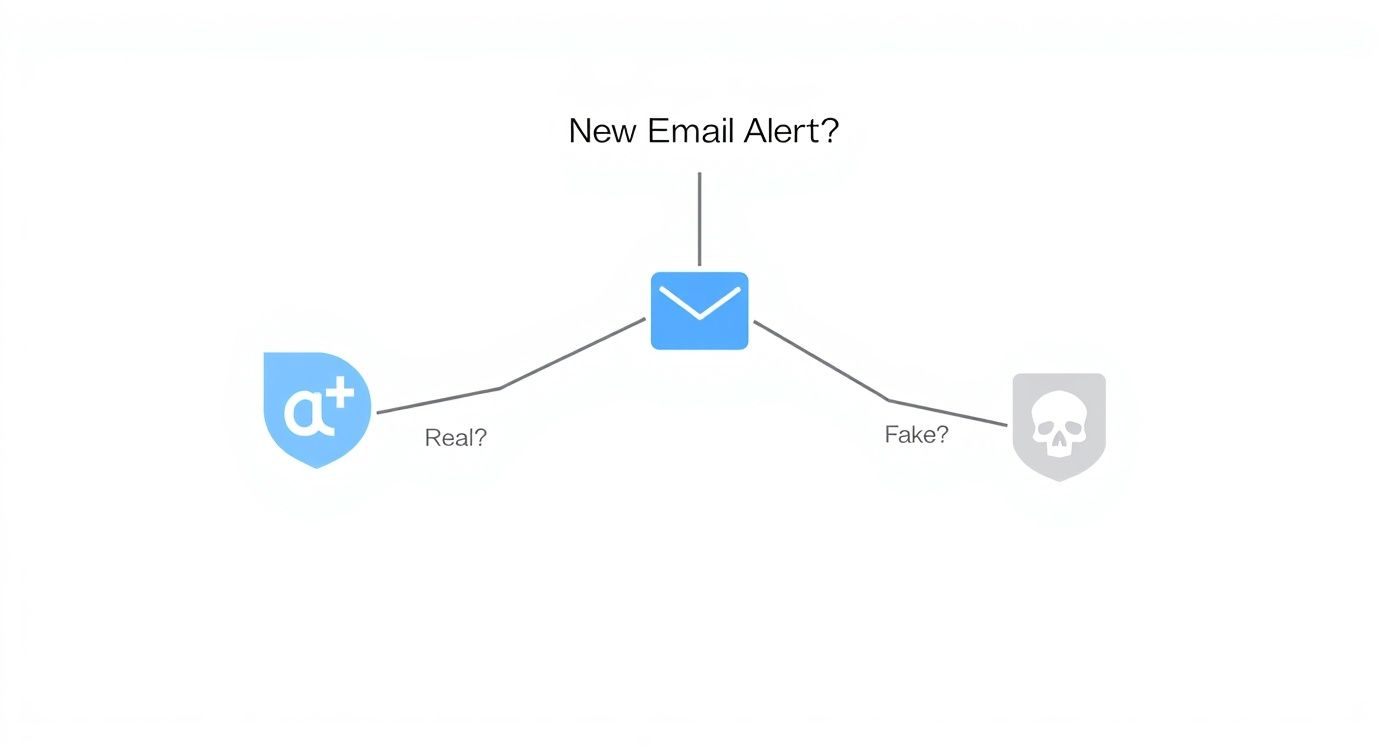
The single most important takeaway? Always verify a security alert independently. Never, ever trust the links or instructions inside an email you were not expecting.
Scrutinising the Sender Address
Your first and most important check should always be the sender's email address. Scammers love a technique called domain spoofing, where they create an address that looks almost identical to an official one. They are banking on you being busy and just giving it a quick glance.
Train your staff to pause and look for tiny, deliberate mistakes. For example, a fraudster might swap an 'o' for a '0' or add a hyphen where it does not belong.
- Legitimate:
account-security-noreply@accountprotection.microsoft.com - Suspicious:
security-alert@micros0ft.support.co.uk - Suspicious:
noreply@microsoft-security-team.com
These subtle differences are easy to miss in a rush, but they are dead giveaways. Make it a habit to inspect the full email address, not just the sender's display name. For more in-depth strategies on creating a security-conscious team, check out our guide to phishing attack prevention.
Analysing the Message and Links
Modern phishing emails are masters of manipulation. They often use urgent, alarming language to trigger a sense of panic, hoping you will react emotionally instead of logically. Phrases like "Unusual sign-in activity detected" or "Your account will be suspended within 24 hours" are classic bait.
The most dangerous element is always the button or link they want you to click. Never click these directly. Instead, hover your mouse over the link (without clicking!) to see its true destination. This will usually appear in a small pop-up or at the bottom corner of your email client. If the URL does not point to a recognised Microsoft domain like account.microsoft.com, it is a trap.
A genuine Microsoft alert tells you there is an issue and advises you to go to their official site to check it out. A phishing email demands you click its specific link to fix an urgent problem. Understanding this difference is key.
This threat is growing, particularly in the UK. Recent reports show a sharp rise in unauthorised access attempts on Microsoft 365 accounts. As more businesses fall victim to compromised accounts, scammers are doubling down on fake security alerts, exploiting the trust and authority of real Microsoft notifications to trick people into giving away access.
A Practical Look at Email Headers
If you want to be absolutely certain, you can take a more technical step and inspect the email's headers. It sounds complicated, but it provides undeniable proof of an email's origin. In most email clients like Outlook, you can find this by viewing the "Message source" or "Original message". You are looking for two key fields: Received-SPF and Authentication-Results.
- Received-SPF (Sender Policy Framework): This checks if the email was sent from a server authorised by the domain it claims to be from (e.g., microsoft.com). A result of 'pass' is a good sign it is legitimate. Anything showing 'fail' or 'softfail' is a huge red flag.
- Authentication-Results: This field summarises several security checks. A genuine email from Microsoft will show results like
spf=passanddkim=pass.
By checking these headers, you can cut through the deception and see exactly where the email came from, no matter how convincing it looks on the surface.
How to Safely Check Your Account Activity
When an email lands in your inbox claiming to be a Microsoft account security alert, the first rule is to stay calm and proceed with caution. The immediate goal is to verify the claim without interacting with the email itself. Why? Because clicking any links inside could be walking straight into a phishing trap.
Think of it like getting a text from your bank about suspicious activity. You would not call the number in the text message; you would flip over your bank card and dial the official number printed there. We need to apply that same healthy scepticism here. The safest route is always to go directly to the source yourself.
By manually navigating to the official Microsoft account page, you completely bypass the email and any potential deception. This ensures you are viewing your real account status on a secure site, not a fake one designed to harvest your login details.
Your Step-by-Step Verification Protocol
Let's walk through the exact process for checking your account's recent history. This will show you every sign-in attempt—successful or not—and give you a clear picture of what might have triggered that alert.
- Open a Fresh Browser Window: Critically, do not use any links from the email. Just open a new, clean browser tab.
- Go Directly to Microsoft: Type
account.microsoft.comstraight into your browser's address bar and hit Enter. - Sign In Securely: Use your normal credentials on the official login page. If you have two-step verification set up, you will be prompted for your code, which is a good sign you are in the right place.
- Find the Security Dashboard: Once you are in, look for the "Security" tab. It is usually in the main navigation menu at the top.
- Review Your Sign-in Activity: Inside the Security dashboard, click on "Sign-in activity". This page is your command centre for account access.
Here, you will see a detailed log of every recent attempt to access your account, including the date, time, the approximate location (based on the IP address), and the device used. It gives you an at-a-glance view of who has been knocking on your digital door.
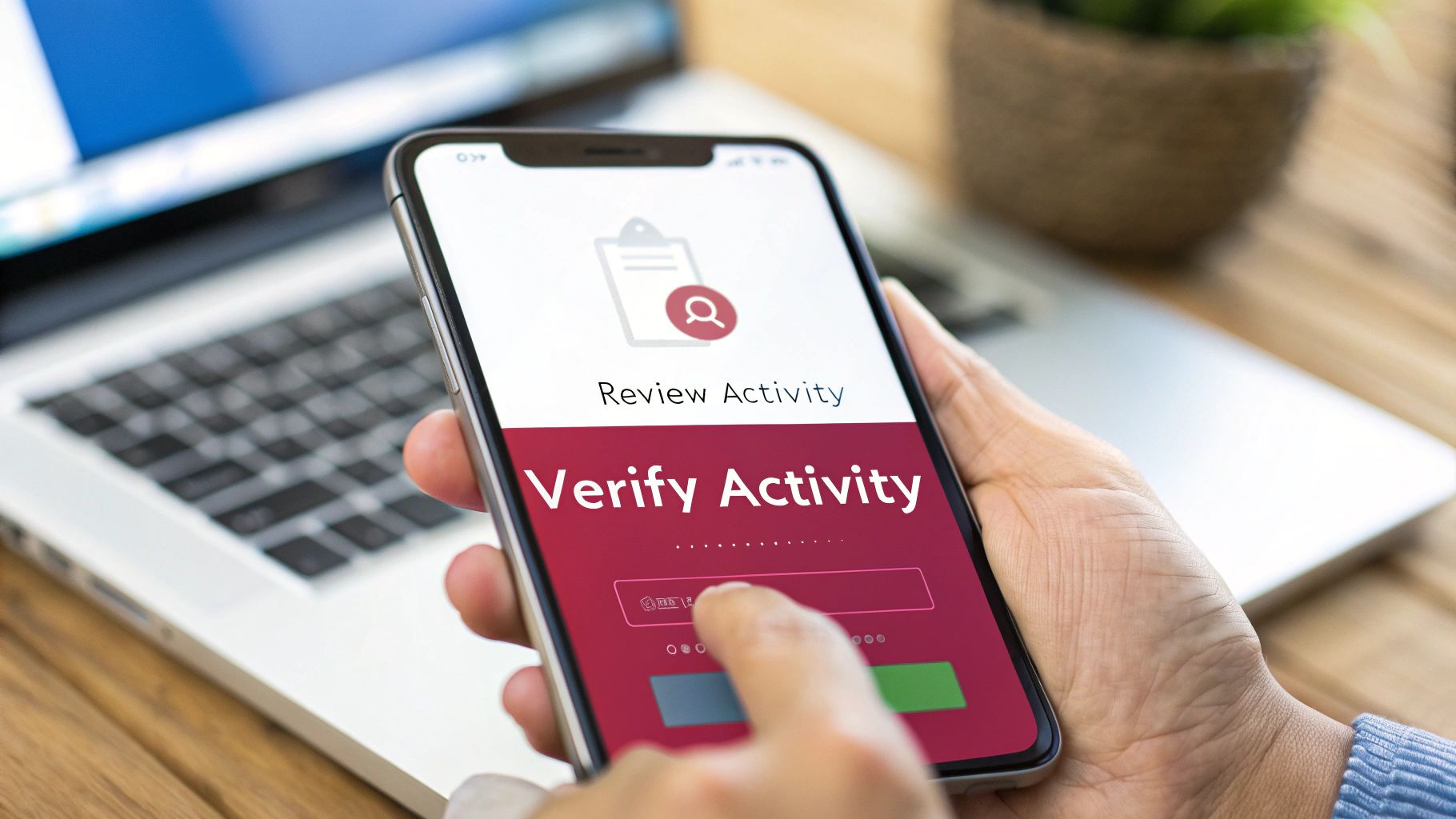
This is where you play detective. Scan the list for anything you do not recognise. A successful sign-in from a different country or a device you do not own is a massive red flag. For instance, if your business operates solely in Manchester but you see a successful login from Brazil, you must assume the account is compromised and act immediately.
What to Do Immediately If a Breach is Confirmed
Finding proof of a break-in on your activity page means it is time to act fast. The goal is to lock the intruder out, secure your data, and slam the door shut behind them. Every second counts.
Start by cutting off their primary access.
- Change Your Password: This is your first priority. Create a new, strong password—or even better, a passphrase (a short, memorable sentence). Crucially, it must be completely unique to this account.
- Sign Out Everywhere: Microsoft has a "sign me out" feature that forces a log-out on all devices currently connected to your account. Use it. This will immediately boot the attacker out of any active session.
With the immediate threat gone, your next job is to hunt for any backdoors or changes the intruder might have made to maintain their access.
Checking for Backdoors and Attacker Persistence
A savvy attacker does not just steal the key; they try to make a copy. They often create subtle changes in your account settings to ensure they can get back in, even after you have changed the password. You need to check for these persistence mechanisms.
- Review App Permissions: Head to your account settings and find the list of third-party apps with permission to access your Microsoft account. If you see anything you do not recognise or no longer use, revoke its access immediately.
- Inspect Email Forwarding Rules: This is a classic trick. In your Outlook settings, look for any new email forwarding rules. Attackers love to set up rules that silently send a copy of every email you receive to an address they control. Delete anything that looks suspicious.
- Enable Multi-Factor Authentication (MFA): If you have not already, now is the time. MFA is the single most powerful tool for preventing future takeovers. It requires a second piece of proof (usually a code from your phone) to sign in, stopping a password thief in their tracks. For a deeper dive, check out our guide on what multi-factor authentication is.
Implementing Proactive Security Measures
Reacting to a Microsoft account security alert email is one thing, but getting ahead of the threat is what truly keeps your organisation safe. Instead of just waiting for the next alert to land in your inbox, the real goal is to build defences so strong that attackers are stopped in their tracks, even if they somehow get hold of a password.
And the single most effective way to do that? Multi-Factor Authentication (MFA).
Think of a password as the key to a secure vault. If a thief steals that key, they have free rein. That is where MFA comes in. A cornerstone of proactive account security is to implement multi-factor authentication (MFA), which is like adding a second, digital lock that requires a unique code from your phone. Even with the stolen key in hand, the thief is left stranded at the door.
This is not just a hypothetical problem; password theft is the number one tool in an attacker's arsenal. In fact, security data shows that over 99% of the 600 million identity attacks aimed at Microsoft accounts every single day are password-based. This staggering figure underlines just how weak passwords are on their own—a vulnerability many UK businesses are still exposed to. You can dig deeper into these threats in Microsoft's comprehensive security reporting.
Understanding Your MFA Options
Microsoft provides a few different ways to implement MFA, and each offers a different balance between security and user convenience. Choosing the right one really depends on your company's needs, your IT setup, and how your team works.
-
Microsoft Authenticator App: This is widely seen as the gold standard for most businesses. It sends a simple push notification to a user's smartphone, letting them approve a sign-in with a quick tap. It is secure, fast, and sidesteps the security risks associated with SMS messages.
-
SMS Text Codes: This method texts a one-time code to a user's mobile. While it is certainly better than just a password, it is not as secure as an authenticator app. It is vulnerable to a tactic called "SIM swapping," where a scammer convinces a mobile provider to transfer the phone number to a device they control.
-
Physical Security Keys: These are small hardware devices, often resembling a USB stick, that you plug into your computer to prove it is you. They offer the highest level of security because a physical object is required for access, making them almost immune to remote phishing attacks. The downside? They come with an upfront hardware cost and can get lost.
Mandating MFA across your entire organisation is no longer an optional extra—it is a baseline security requirement. It transforms a stolen password from a critical breach into a failed and logged attempt, giving you visibility without the damage.
For the vast majority of businesses, the Microsoft Authenticator app hits that sweet spot between robust security and ease of use. It is a practical and highly effective choice that will not slow your employees down.

Comparing MFA Methods for Your Business
Deciding which method is the best fit for your team can be tricky. This table is designed to help by breaking down the key differences in security level, user-friendliness, and the ideal scenarios for each common MFA option.
MFA Method Effectiveness and Usability
| MFA Method | Security Level | User Convenience | Best Use Case |
|---|---|---|---|
| Authenticator App | High | High | Ideal for most businesses seeking a balance of strong security and a smooth user experience for daily logins. |
| SMS Codes | Medium | High | A good entry-level option that is better than no MFA, but should be upgraded where possible due to SIM-swapping risks. |
| Physical Security Keys | Very High | Medium | Best for protecting highly privileged accounts (like administrators) or for employees in high-risk roles. |
By putting one of these MFA methods in place, you fundamentally change your security posture. You stop scrambling to react to alerts and start proactively neutralising the most common attack vector before it ever becomes a real threat. It is a simple step, but it is one of the most powerful things you can do to secure your organisation's digital front door.
Creating an Internal Incident Response Plan
For a small or medium-sized business, the fallout from a single compromised Microsoft account can be devastating. A solid response is not about scrambling for technical fixes after the damage is done; it is about having a clear, well-rehearsed plan that everyone in the organisation knows by heart. This is where an Internal Incident Response Plan becomes one of your most valuable security assets.
Think of it as the fire drill for a cyber-attack. You would not wait until the building is full of smoke to start looking for the exits. An incident response plan defines roles, responsibilities, and the exact steps to take before a crisis hits, turning potential chaos into a structured, manageable process. It ensures every employee knows what to do the moment they spot a suspicious Microsoft account security alert email or any other potential threat.
A massive part of this is building a culture where security is everyone's job. Each person on your team needs to understand they are a crucial part of the company's defence.
The Critical Role of Reporting
One of the most important habits to instil is the immediate reporting of threats. Your policy must be crystal clear: all suspicious emails must be reported to your IT department or managed service provider like SES Computers. This applies even if the attempt failed and no one clicked on a thing.
Why is this so vital? For example, an employee in accounts might report a phishing email impersonating a supplier. This provides a goldmine of intelligence. It tells your IT team about the specific attacks being aimed at your business, allowing them to proactively block malicious senders, tighten defences, and alert other staff to be on the look out.
An employee who spots and reports a phishing email without falling for it has not failed a test—they have actively defended the company. This kind of proactive reporting is the hallmark of a strong security culture.
For this to work, staff need to know the right way to forward a dodgy email. Just hitting the 'Forward' button can strip out the very information your IT team needs to investigate.
- The Correct Method: Forward the email as an attachment.
- Why It Matters: This preserves the email's original headers. These headers contain crucial forensic data, like the true sender's IP address and the path the email took to get to you. This is indispensable for tracking down the source and blocking future attacks.
Establishing Clear Company Policies
Beyond just reporting, a truly effective incident response plan is built on a foundation of simple, well-communicated company policies designed to reduce risk. They need to be easy to understand and consistently applied across the board.
If you are looking to formalise your approach, exploring tools for creating an incident response plan can give you a solid template to start with. At a minimum, your core policies should cover:
- Password Management: Mandate strong, unique passwords for every business system and enforce regular updates. A company-wide password manager is an excellent investment here.
- Device Security: Set clear security standards for any device that touches company data, whether it is company-owned or a personal device (BYOD). This must include up-to-date antivirus software, automatic screen locks, and timely software updates.
- Verification Protocols: Establish a strict, non-negotiable process for any urgent financial or data-related requests. This should always involve a second channel, like a phone call to a trusted number, to confirm that a request to change bank details or transfer funds is actually legitimate.
By creating these procedures and regularly training your team on them, you shift from a reactive, damage-control mindset to a proactive one. Every employee becomes an active guardian of the business, transforming your entire workforce into your first and best line of cyber defence.
Right, let's talk about when a suspicious email is more than just a quick password change fix. Knowing the line between a DIY solution and calling in the professionals is crucial for any business.
Sometimes, a security alert is just a warning shot—a reminder to stay vigilant. But other times, it is a blaring alarm bell signalling that a real threat is already inside your digital walls. It is the difference between hearing a window rattle in the wind and seeing a boot stepping through the broken glass.
When to Pick Up the Phone
While you can handle minor scares yourself, certain signs should have you reaching out to your IT partner, like us at SES Computers, immediately. These are not just little red flags; they are indicators of a serious, active breach.
-
You Have an Intruder: You have checked your recent account activity and there it is in black and white: a successful login from a device you do not recognise, in a city you have never been to. This is not an attempt; they are in.
-
Data is Walking Out the Door: You spot strange emails in your sent folder that you definitely did not write, or you see that confidential files in SharePoint or OneDrive have been recently accessed or downloaded by someone unfamiliar.
-
The Problem Will Not Go Away: You have done everything right—you changed your password, enabled multi-factor authentication, and forced a sign-out on all devices. Yet, the suspicious login attempts keep coming. This could mean the attacker has found another way to hang around.
-
It Is Not Just You: Suddenly, several people in your organisation are getting similar alerts. This is not a random guess at one person's password; it is a targeted, company-wide attack.
Why Bring in the Experts?
When these situations pop up, you need more than a password reset. You need a full-blown incident response. This is where an expert IT partner moves from being a support service to your digital forensics and security team.
Think of it this way: engaging a team like SES Computers means you stop just reacting to the problem and start actively investigating it. Our job is to figure out the "how" and "what"—how they got in, what they accessed, and how we can make sure they are gone for good.
We can dig deeper to hunt for hidden backdoors the attacker might have left, analyse the logs to see exactly what data was touched, and work directly with Microsoft to contain the incident. It is about stopping the immediate damage, cleaning up the mess properly, and putting stronger defences in place so it does not happen again.
Your Questions Answered
When you get a Microsoft account security alert email, it is natural to have questions. It can be a confusing and sometimes stressful moment. We have gathered some of the most common queries we get from UK businesses to give you clear, straightforward answers.
Think of this as your quick reference guide. Knowing what is normal for Microsoft and what to do if you make a wrong move can be the difference between a close call and a serious data breach.
Does Microsoft Send Security Alerts by Text Message?
Yes, they do, but with a big caveat: you will only receive a text alert from Microsoft if you have specifically set up your mobile number as a recovery or security contact method. A legitimate SMS will usually provide a verification code for a login you just attempted or a direct link to the official account.live.com website.
Be very careful here, though. Scammers love using text messages for phishing—a tactic known as "smishing". Their fake texts will often create a sense of panic, perhaps claiming your account has been locked and pushing you to click a dodgy link to "resolve" it.
Here's a simple rule of thumb: A real Microsoft text is usually a reaction to something you just did, like signing in from a new device. An out-of-the-blue text demanding urgent action is a massive red flag. The safest bet is to always ignore the link and log in to your account directly through your browser.
What Should I Do If I Accidentally Clicked a Phishing Link?
It happens to the best of us. If you or a colleague clicks a link in what you now suspect is a phishing email, the key is to act fast, not panic. Following a clear set of steps immediately can make a huge difference.
Your main goal is to cut off any potential access the attacker might have gained and scan for any malware they might have dropped.
- Kill the Connection: Immediately disconnect the computer from the internet. Turn off the Wi-Fi and unplug the ethernet cable. This can stop a piece of malware from "phoning home" or spreading to other devices on your network.
- Run a Full Antivirus Scan: Use your company's trusted security software to run a deep, comprehensive scan. This will hopefully find and quarantine any malicious files that were downloaded.
- Change Your Passwords: On a completely different, trusted computer, change your Microsoft account password straight away. You should also change the password on any other account that shares the same or a similar password.
- Report It: Let your IT department or managed service provider (like us!) know what happened. Give them as much detail as you can. This is crucial because it allows them to check network logs for any other signs of a breach.
How Often Should We Run Security Awareness Training?
Security is not a "one and done" task; it is a continuous process. Because of this, security awareness training needs to be a regular part of your company's rhythm, not just a tick-box exercise you rush through once a year.
For most small and medium-sized businesses, we find that formal training sessions at least twice a year provide a solid foundation. But that is not enough on its own. You should supplement this with ongoing activities, like sending out your own simulated phishing emails to see who bites and sharing quick updates on new scams doing the rounds. Consistent, regular training keeps security at the front of everyone's mind and builds the reflexes your team needs to spot and report threats without hesitation.
Staying on top of cybersecurity can feel like a full-time job. At SES Computers, we offer proactive IT support and robust security solutions designed to shield your business from these ever-changing threats. Get in touch with us today to learn how we can help secure your operations.